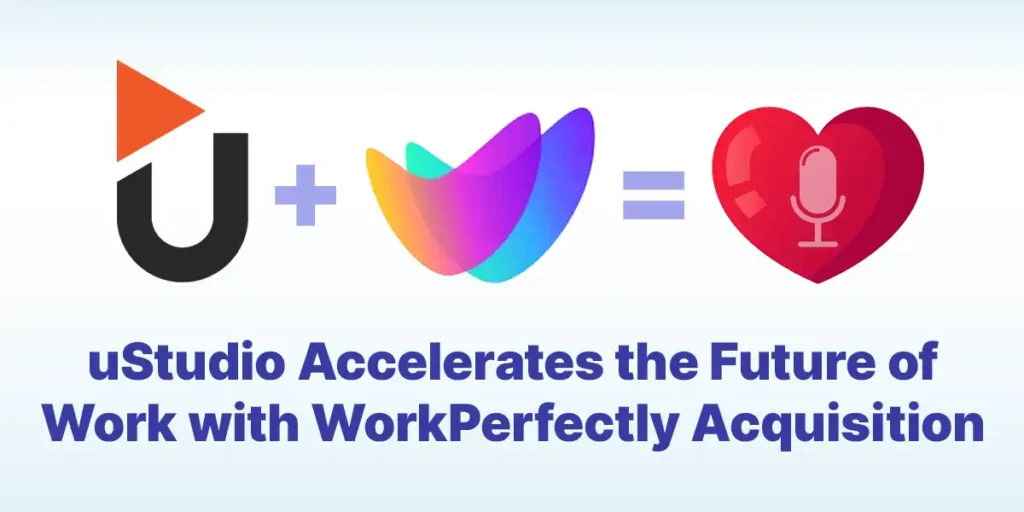Record Podcasts with Zoom, Skype and More!
uStudio Staff | Podcasting

There are plenty of easy ways to produce corporate podcasts from home and keep business communication flowing to your employees. If you want to record a remote podcast interview, and haven’t created a SquadCast account, it is also possible to utilize tools you already have access to such as Zoom, Skype, GoToMeeting and more to record and create new episodes.
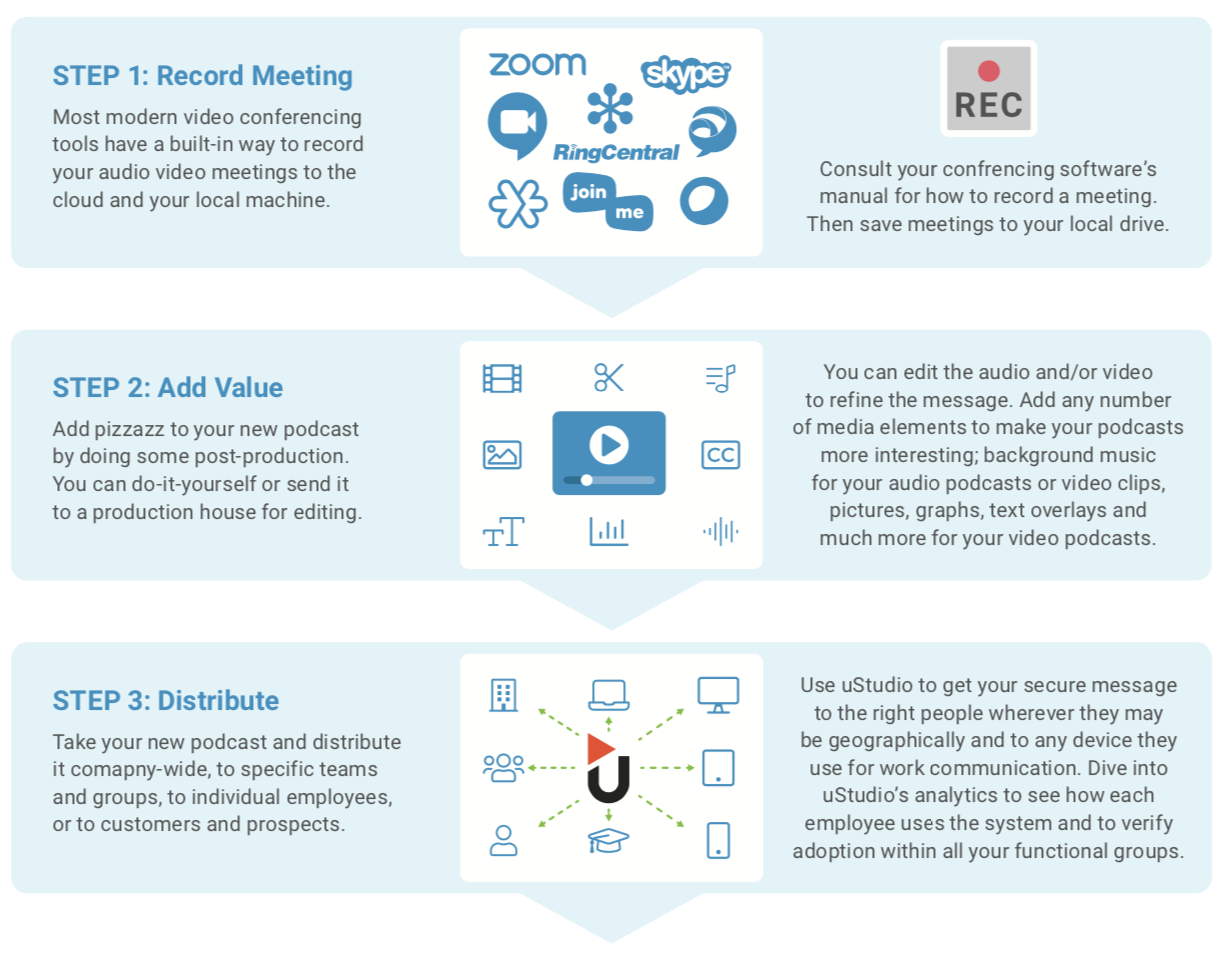
Step One: Record
Most modern video conferencing tools have a built-in way to record your audio and video meetings to the cloud and your local machine.
For example, recording a Skype call is easy. Once you’ve started your call and connected to your other Skype user, tap the ellipsis icon for more options. From there, you can click “Start recording.” A banner will then appear and let all attendees know that you have started recording the call. To save the recording as an MP4 file, again click the ellipsis icon again (on your desktop) and select Save to Downloads or Save As.
When it comes to recording on Skype, make sure your podcast attendees are using a desktop, not mobile phone. Those on their phone can be interrupted by regular phone calls
To record a Zoom call, make sure you have started a new Zoom meeting and have sent the invite link or meeting ID to your guests. Once the meeting is set up and the participants are present, you can start recording the meeting by selecting the “Record” button at the bottom of the window.

However, it can be helpful for the editing process to enable all participants to record their own audio files. To grant permissions, hover over each name in the Participants listing. You will see a “More” button; tap that and “Allow Recording.” Each participant can then click the record at the bottom of their screen. Once the recording has stopped, Zoom will take a few minutes to save all the audio files. As a reminder, you will need to ask each participant to send their tracks to the host or the producer of your show.
For more information on how to record Zoom calls, check out Resonate Recording’s article here.
Step Two: Add Value
Just like with any other podcast episode, post-production editing can help turn bland learning content into more engaging material for your employees. This includes adding intro, outro or background music, clever podcast advertisements and more. If your online conference experienced any awkward pauses or material that shouldn’t be shared, you can always cut them out post-production as well. If you aren’t an experienced audio and video editor, and don’t have the time to learn a new skill, send your audio files to a production house for easy mastering.
Step Three: Distribute
Time to upload your recording to the uStudio platform! With our grouping feature, you can decide to distribute your private podcast company-wide, to specific teams or to individual employees.
It is important to distribute content through a trusted and secure remote-accessible solution like uStudio so your recorded meeting content doesn’t fall into the wrong hands. Dive into uStudio’s analytics to see how each employee uses the system and to verify adoption within all your functional groups.
It’s that easy!